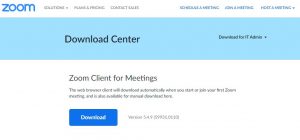Frequently Asked Questions
Answers to frequently asked questions and tech issues are provided below. If you can’t find a solution to your problem, there is a tech support request form at bottom of the page.
Conference Registration
You must be registered for the NJ Downtown Conference to join the the live keynote address and panel discusssions, or view recordings after the event has occurred. Non-registrants may join the live virtual exhibit hall & networking session. (For more information, check out the Viewing Educational Sessions & Networking Events FAQ below.)
What do I get with my conference registration?
- Conference registrants have exclusive access to the live keynote address and all panel discussions.
- Conference registrants will also have exclusive access to view recordings of the keynote address and panel discussions after they have occurred.
- Non-registrants will only have access to the Virtual Exhibit Hall/Networking event on Friday, February 11. They cannot join the live keynote address or panel discussions, nor can they view recordings after the event.
How do I know if I am registered for the conference?
- All conference attendees have received emails with their log in information. The latest message was sent around 7:30AM on February 11th from conference@downtownnj.com with the subject line “Welcome to Day 2 of the NJ Downtown Conference”. If you do not see it in your inbox, please check your spam folder.
- If you believe that you registered for the conference, and have not received login information, please contact us at conference@downtownnj.com ASAP.
How do I register for the conference?
Please register by 6:00AM on Thursday, February 10th so we have time to process your order and send you login information.
Conference Registration Rates:
-
$30: Member Rate
-
$40: Non-Member Rate
-
$25: Student Rate
- Online Registration>
- Paper Registration Form>
(Since we are so close to the conference date, we ask that if you are sending payment by check or purchase order, that you please scan and email the registration form/payment method so that we can get you into the system right away.)
Membership has its privileges! Our members enjoy discounts to all of our events.
Sponsorship Opportunities Still Available
- Looking for advertising and exhibiting opportunities at the NJ Downtown Conference, then consider becoming a sponsor. Every sponsorship level comes with at least one (1) registration, so be sure to check out conference sponsorship opportunities before you register.
Sponsorship information>
Are there sponsorship opportunities available?
Looking for advertising and exhibiting opportunities at the NJ Downtown Conference, then consider becoming a sponsor. Every sponsorship level comes with at least one (1) registration, so be sure to check out conference sponsorship opportunities before you register. Sponsorship information>
I am a speaker, how do I register for the conference?
As a thank you for the time and effort our speakers commit to make the NJ Downtown Conference engaging, they receive a complimentary registration to event. If you are a speaker, you have already received a unique link to claim your complimentary ticket. Please do not register through the regular registration links provided above.
Speakers, please note that you must log into your own session with the speaker link provided to you. Only this link will enable you to join in practice mode prior to the official session start time. Please do not join the session from the online portal.
I am a member of the press, are there press passes available?
We welcome members of the press to join the NJ Downtown Conference. Please email us at conference@downtownnj.com to inquire about press passes.
Viewing Educational Sessions & Networking Events
Are there any special technical considerations I should be aware of?
- To view the keynote adress and panels, you will need unique login information to access the conference registrant online portal at downtownnj.com/live. For more information, see the Where do I find my login informatiomn? FAQ below.
- Non-registrants attending only the live virtual exhibit hall & networking session do not need login information. You can pre-register or join this events at www.dnjconference.com/networking.
- We will be using Zoom for all live conference events. For the best user experience, it is recommended that you download and/or update to the latest version of the ZOOM desktop or mobile app. Please read the Zoom 101 FAQ below for more information.
- For the live virtual exhibit hall & networking sessions, we will be using the Zoom breakout rooms function. In order to move yourself around the available breakout rooms, it is absolutely critical that your Zoom desktop or mobile app is up to date with the latest version. Please note that the Zoom desktop app does not automatically update, and many people have an old version on their computer. Please read the Zoom 101 FAQ below for more information about how to update your app.
Where do I find my login information?
- All conference attendees have received emails with their log in information. The latest message was sent around 7:30AM on February 11th from conference@downtownnj.com with the subject line “Welcome to Day 2 of the NJ Downtown Conference”. If you do not see it in your inbox, please check your spam folder.
- If you believe that you registered for the conference, and have not received login information, please contact us at conference@downtownnj.com ASAP.
How do I join the live viewing of the keynote address and panel discussions?
- You must be registered for the NJ Downtown Conference to join live events during the conference. (See Conference Registration FAQ above.)
- Once you receive your unique login information via email, you can view the conference online portal at downtownnj.com/live. You will be prompted to enter your username and password to enter the live event page.
- In the online portal, each conference event will include a “Join Live” button. Note that you will be placed in a waiting room if you join prior to the event start time.
How do I join the virtual exhibit hall and networking session?
- For those registered for the conference, you can join networking events through the same online portal as you would the keynote address and panel discussions. (See above: How do I join the live viewing of the keynote address, panel discussions, virtual tour & happy hour?)
- We welcome non-registrants to check out our live virtual exhibit hall and network with colleagues. You can pre-register or join these event live at www.dnjconference.com/networking.
Will the conference sessions be recorded for later viewing?
Yes, the keynote address and panel discussions will all be recorded and posted to the conference online portal for viewing at a later date. We anticipate having the videos posted within a couple of days of the live event. Note that the videos will not be available to the general public – only conference registrants will have access to view them from the online portal.
Zoom 101
Do I need to download the Zoom desktop app?
No, you do not have to download the Zoom desktop app. For the best user experience, however, it is recommended that you join conference events from a computer via the latest version of the Zoom desktop app. If you have participated in a Zoom meeting before, chances are you already have the desktop app on your computer.
It is important to note that the desktop app does not automatically update itself. Keep reading the Zoom 1010 FAQ to learn how to 1) download the app, and 2) update to the latest version.
How do I download the Zoom desktop app?
If you have participated in a Zoom meeting before, chances are you already have the desktop app on your computer.
Check if you have the desktop app:
- On a PC running Windows, search “ Zoom” in your Cortana search bar.
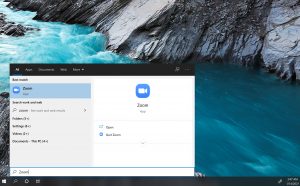
- On a Mac, open the Finder app, select Applications, and look for “ Zoom” in the list.
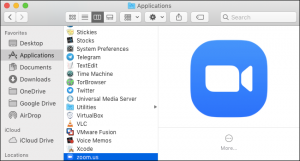
- If you already have the app installed, please read the How do I know if my Zoom desktop app is up to date? FAQ below.
To install the Zoom desktop app:
Go to https://Zoom.us/download and download Zoom Client for Meetings. It will ask you to save the “ZoomInstaller” file to your computer. After the “ZoomInstaller.exe” file is downloaded, be sure to open it and follow the installation instructions.
How do I know if my Zoom desktop app is up to date with the latest version?
- Open the Zoom desktop app.
- Click on your profile settings in the upper righthand corner (to the right of the search bar – it may or may not have a photo depending on if you set one up previously).
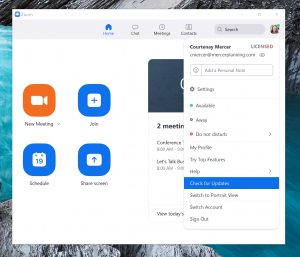
- Select “Check for Updates” in the dropdown list.
- A pop-up window will indicate whether you have the latest version or need to update your app. If the latest version is not installed, follow on-screen instructions to update.
How do I know if my Zoom mobile app is up to date with the latest version?
- Open the Zoom app on your mobile device.
- Open “Settings”, then “About”.
- Click “Version” – a pop-up will tell you whether you have the latest version, or need to update your app.
Can I participate by phone?
For the best user experience, it is recommended that you join conference events from a computer via the latest version of the Zoom desktop app. However, you can join conference events from your phone.
Join from Zoom App on Mobile Device (second best functionality behind joining from the desktop app)
You can download the Zoom app to your mobile device at:
For the live virtual exhibit hall & networking sessions, we will be using the Zoom breakout rooms function. In order to move yourself around the available breakout rooms, it is absolutely critical that your Zoom desktop or mobile app is up to date with the latest version.
Join by Dial In (low functionality)
While it provides the least functionality of all the options, you can join using telephone dial-in. We have provided the dial-in instructions below the “Join Live” button in the conference online portal.
Can I participate through my browser?
- Yes, technically you can join Zoom meetings/webinars directly in your web browser. It is not recommended though, as a lot of the functionality of Zoom is lost in browser view.
- When you try to join a Zoom meeting and you do not already have the Zoom desktop app installed on your computer, it will automatically ask you to download and install the app.
- You can decline to download the app (not recommended). If you decline the app download, you can select to “Join from Your Browser” (again, not recommended).
Tech Support
ADVICE ON COMMON ISSUES
I don't know my user name /password to log into the event portal.
Only conference registrants can log in to the online portal to view live events and event recordings. Not a registered attendee? Check out registration options at www.dnjconference.com/register.
- All conference attendees have received emails with their log in information. The latest message was sent around 7:30AM on February 11th from conference@downtownnj.com with the subject line “Welcome to Day 2 of the NJ Downtown Conference”. If you do not see it in your inbox, please check your spam folder.
- If you believe that you registered for the conference, and have not received login information, please contact us at conference@downtownnj.com ASAP.
I know my username & password, but they are not working.
- The username and password are case sensitive. Please double check that you have entered the information exactly as it was relayed to you in the email from conference@downtownnj.com. If you copy/pasted the info, also make sure there are not extra spaces at the beninning or end.
- If the system recognizes your username, but not your password – try resetting your password using the “Forgot Password” link under the login button.
- If neither of the above works, contact us via the form below for further assistance.
I can't move myself around the networking session breakout rooms.
If you don’t see a “Breakout Rooms” option in your Zoom menu during a live virtual exhibit hall and networking session, it means that you do not have the latest version of the Zoom desktop or mobile app installed.
To update the Zoom desktop app:
- Open the Zoom desktop app.
- Click on your profile settings in the upper righthand corner (to the right of the search bar – it may or may not have a photo depending on if you set one up previously).
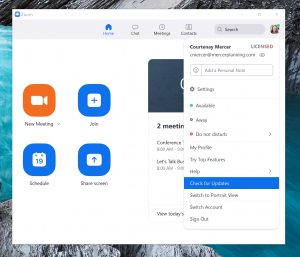
- Select “Check for Updates” in the dropdown list.
- A pop-up window will indicate whether you have the latest version or need to update your app. If the latest version is not installed, follow on-screen instructions to update.
To update the Zoom mobile app:
- Open the Zoom app on your mobile device.
- Open “Settings”, then “About”.
- Click “Version” – a pop-up will tell you whether you have the latest version or need to update your app.
If you can’t resolve your problem on your own, use the form below to request tech support. We will be closely monitoring this email address at least one hour before and during any live conference events. Be sure to include your phone number in the appropriate field. If we cannot resolve your problem by email, we will give you a call.